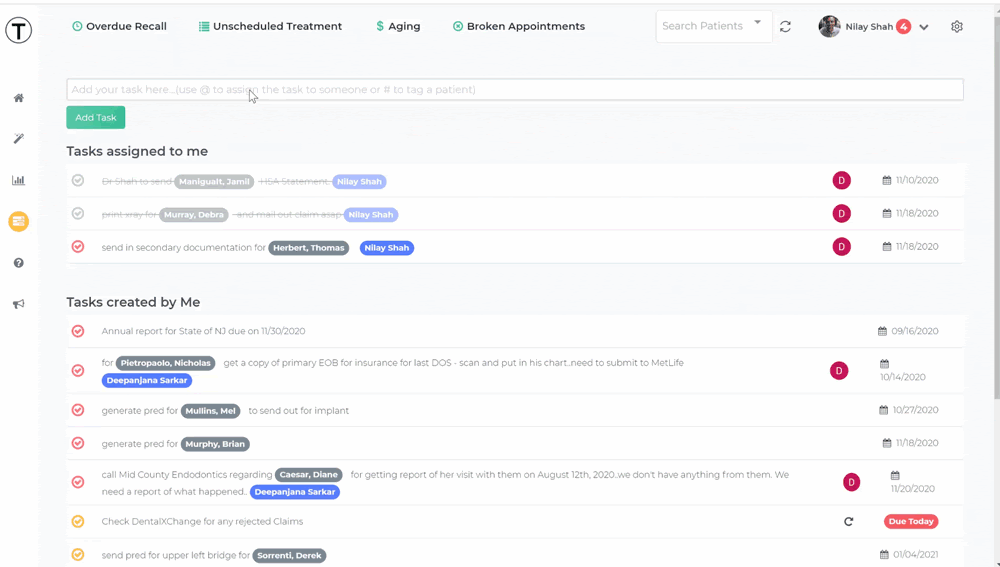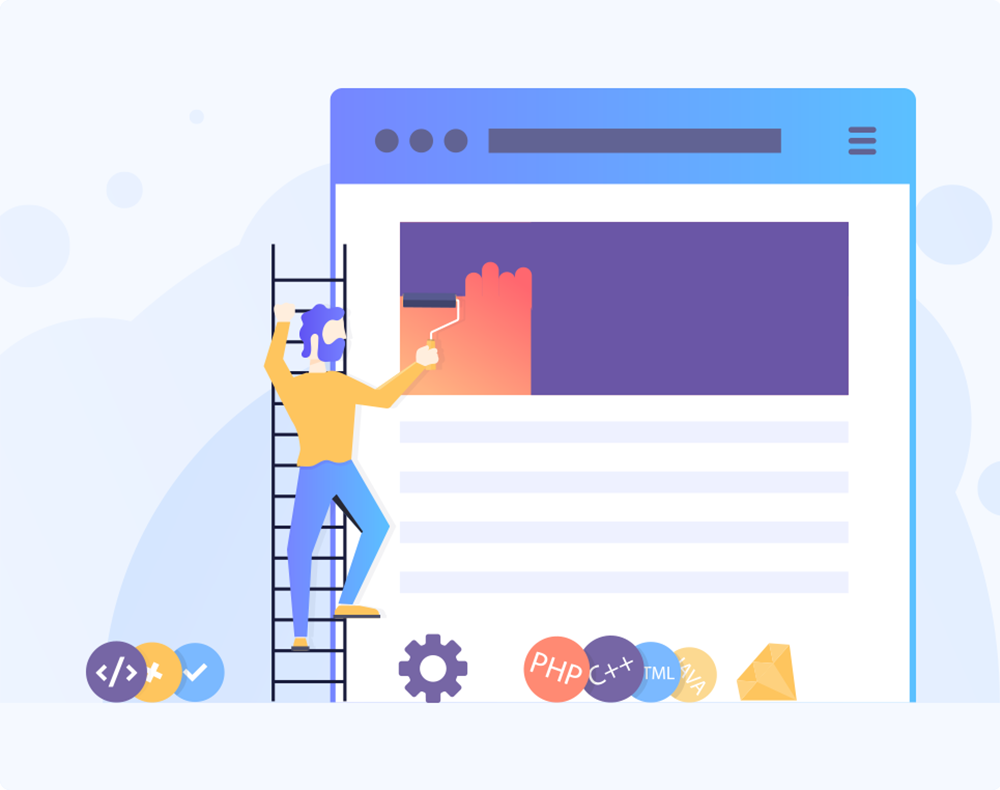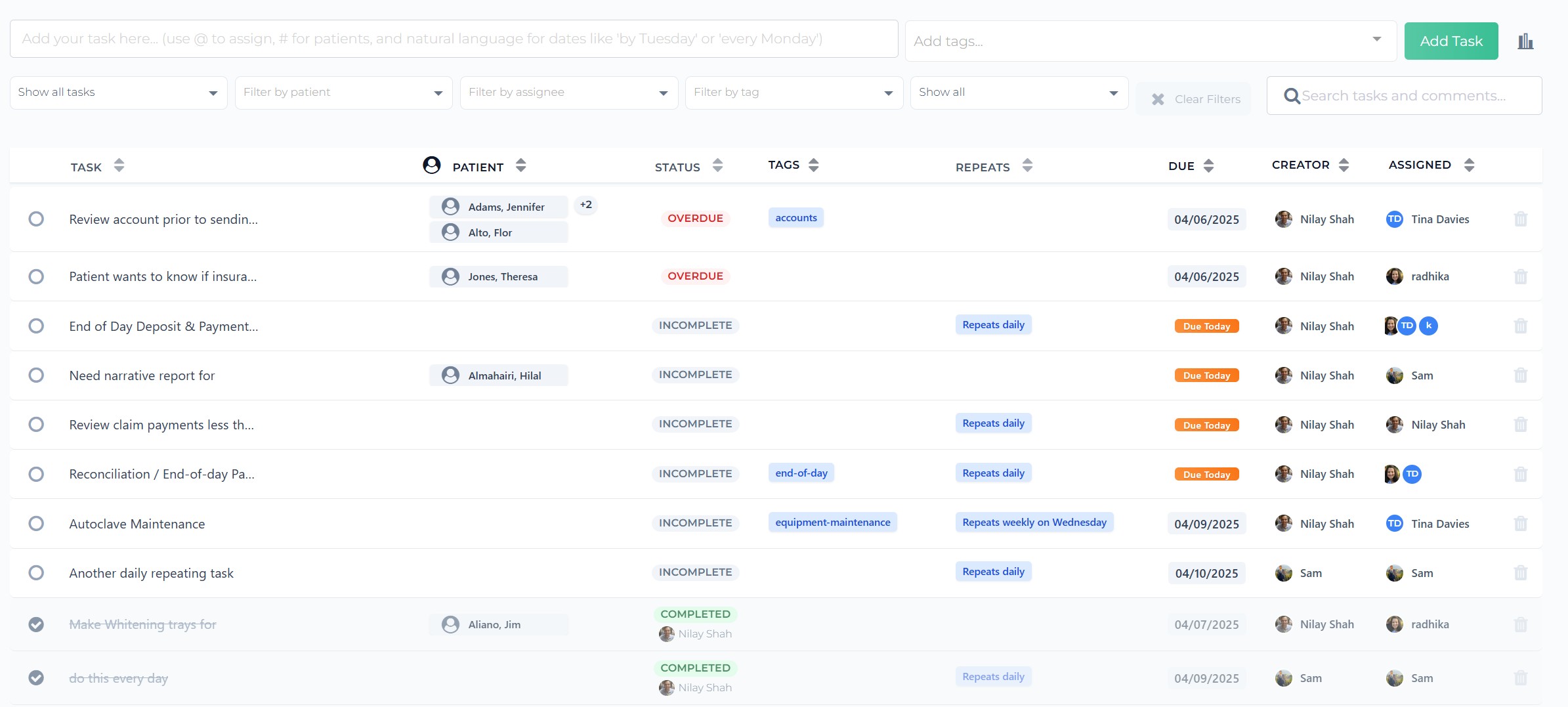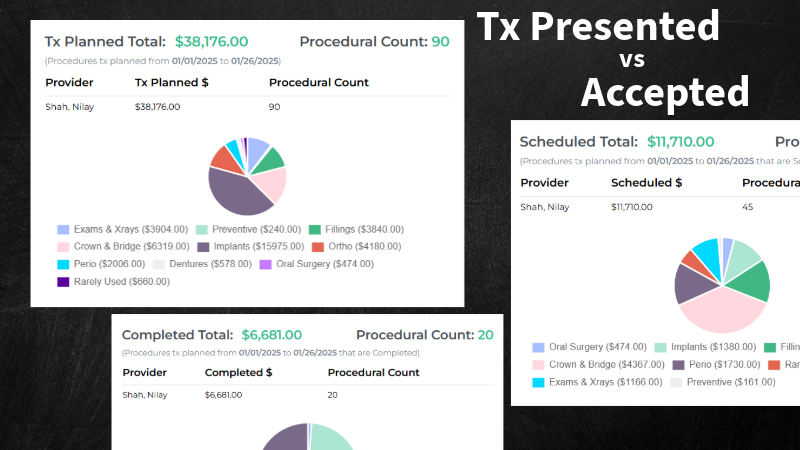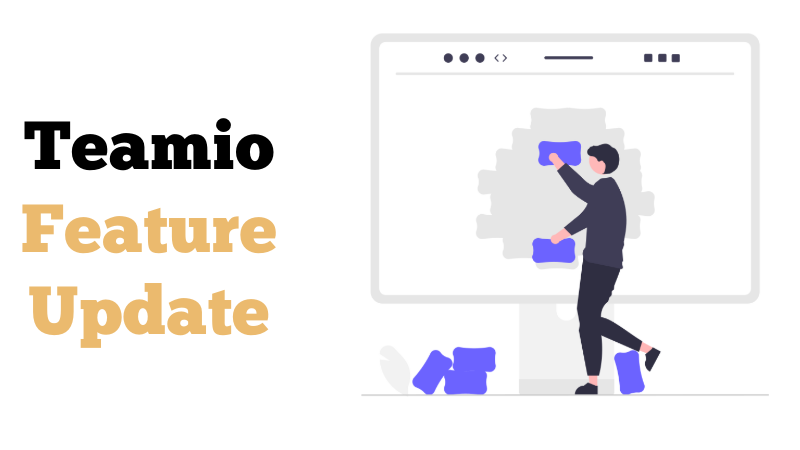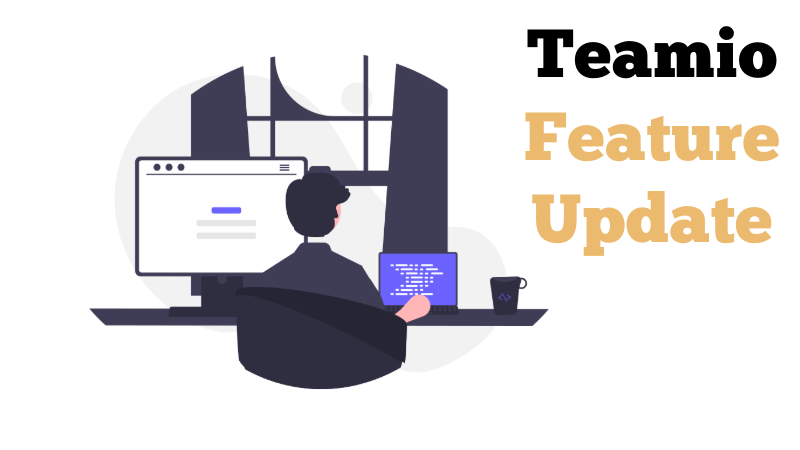Outstanding Claims, Tasks, and more Updates
Happy New Year everyone!
We had our heads down in development in the last two weeks in December since we wanted to release new features that were being requested by our offices.
We released some prior to end of 2020, and some we released last week.
As always, 90% of what we put out is due to feature requests from our amazing offices.
The rest is something that I find useful in my own practice – and I figured if it’s making my job easier, it would help you also!
Outstanding Claims
We’ve added more new features that will make your job of following up with Outstanding Claims easier.
New
On Today’s Dashboard page, the Carrier is now listed right below “Date sent” for both Outstanding Claims and Outstanding Pre-Authorizations components:
Filter is also added labeled “Filter by Patient or Carrier” as pointed to by the red arrow in the picture below. You can filter by entering either the patient’s first name, or last name, or the Carrier.
It’s real time search – meaning, as you start to type the letter of the carrier name or part of the patient’s name, the search results will change in real time.
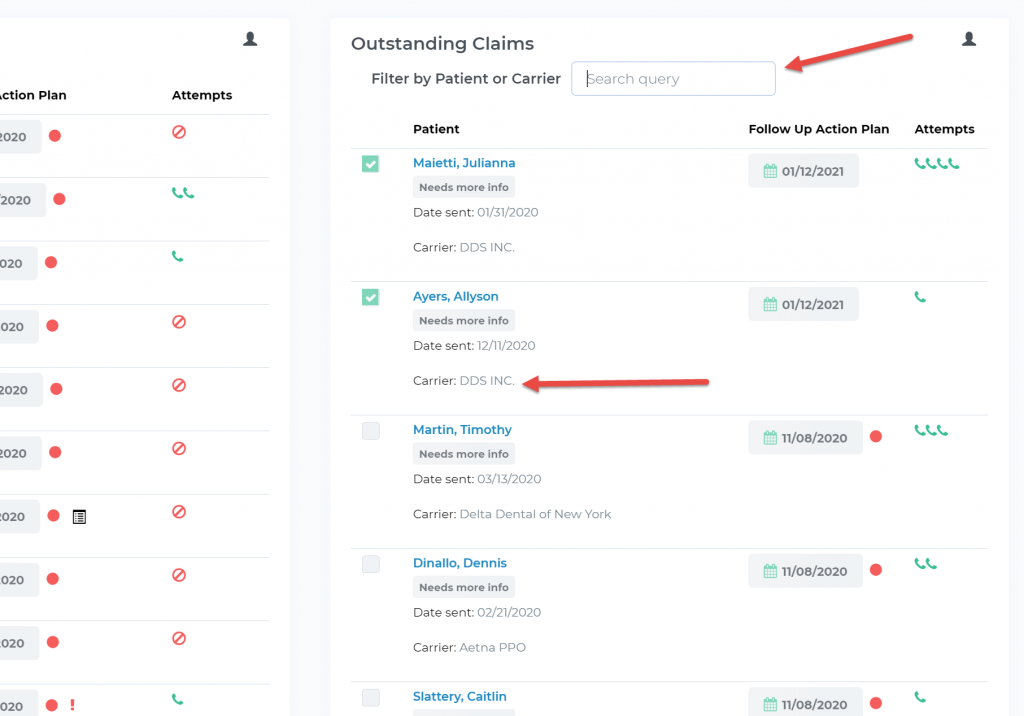
New
You can now follow up on outstanding claims or outstanding PreAuths immediately even if the follow-up date is set in the future!
This is still not allowed for any appointment based follow-ups, but makes total sense for money owed to you, so we made it happen!
New
See Patient Date of Birth and Zip code on the “Claim Information” tab for Outstanding Claims follow-up panel.
When you have the insurance company rep on the phone, sometimes they ask for the patient zip code AND the patient date of birth. So we added this on!
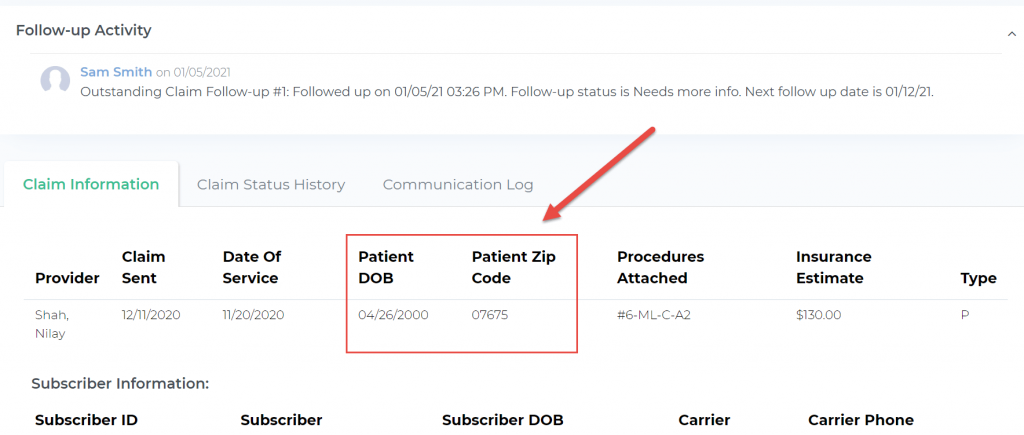
New
You can now view Existing Claim Status History from Open Dental directly from your Outstanding Claims Follow-up Panel.
For offices that were utilizing Open Dental’s Claim Status History functionality prior to signing onto Teamio, we had a feature request to include this information when the office is just getting started with Teamio.
Since they’ll be using Teamio’s functionality to follow-up with Claims, it made sense to make this information available to the team members.
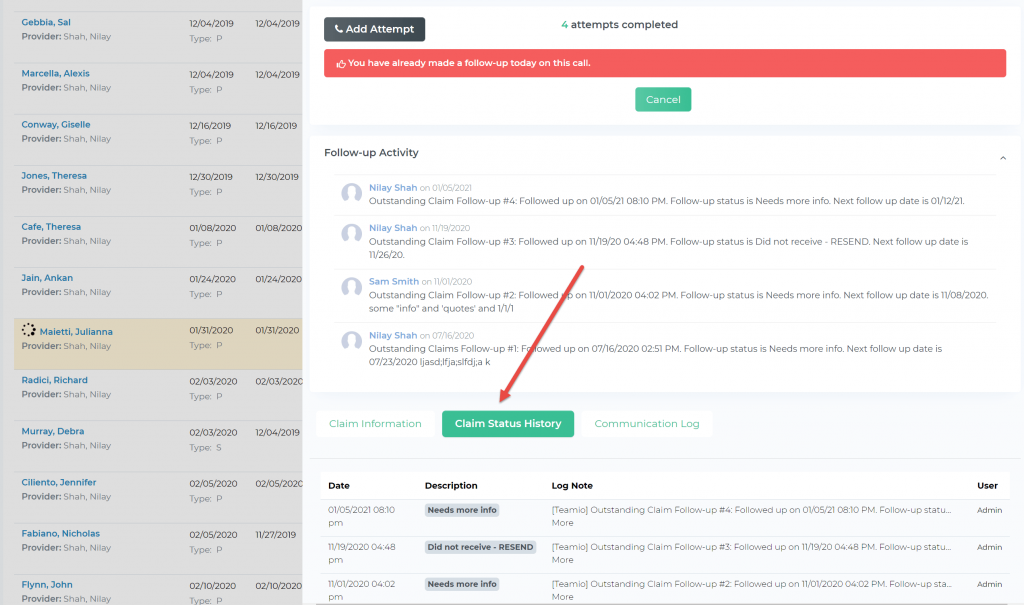
Overrides for Appointment Based Follow-ups
New
This has been the most requested feature by our early adopter offices.
We initially had some requests for this, so we kept it on our “list of things to consider implementing”.
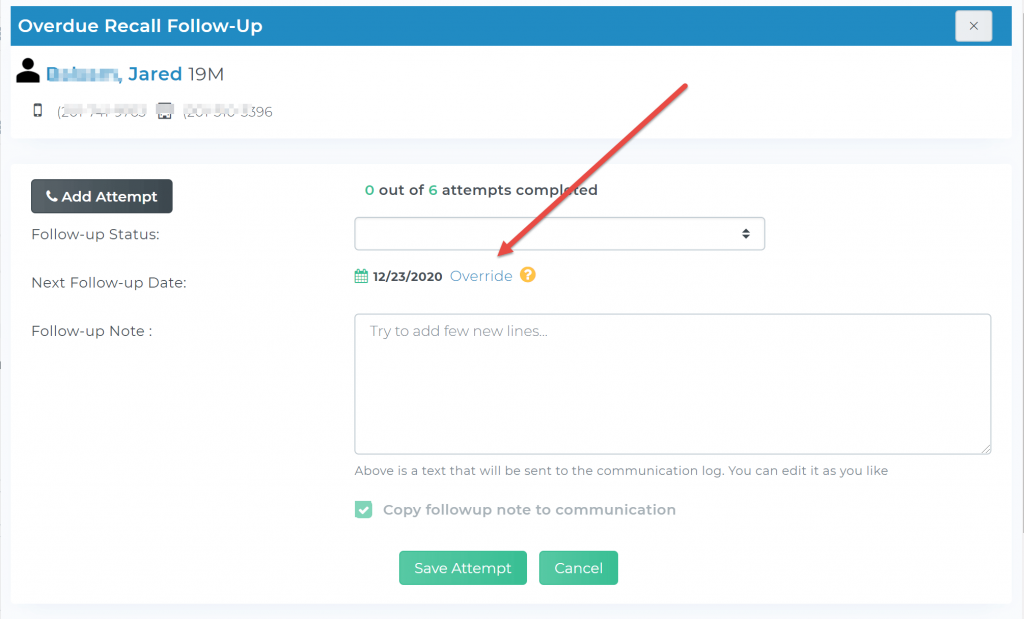
As the team members started to use Teamio more and more, this was something that came up in our conversations in email, phone and via Zoom.
So we got to work and got it done.
But . . .
There was a need to show practice owners and managers from the Dashboard that a follow-up was overridden.. so here’s what you’re going to now see on the Dashboard with the Override Indicator.
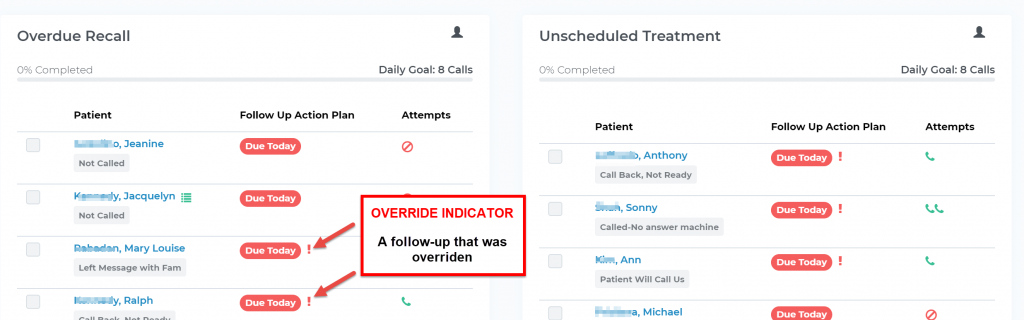
Adding a Note on Setting up an Initial Follow-up
New
Now you can add an optional note, which gets automatically inserted into the Patient’s Communication Log in Open Dental upon Creating & Saving the Initial Follow-up.
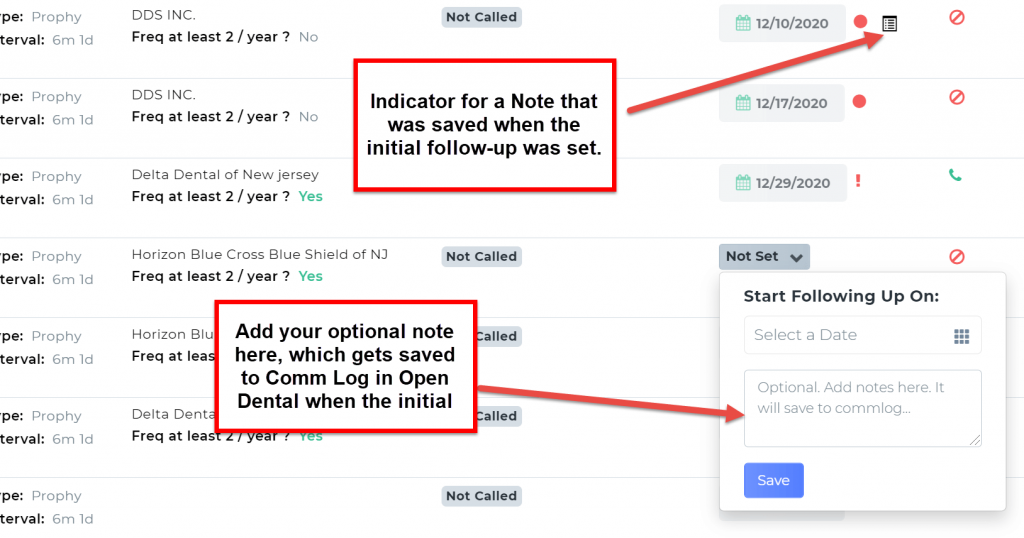
You can do this from the main list pages, as well as the Patient Profile page.
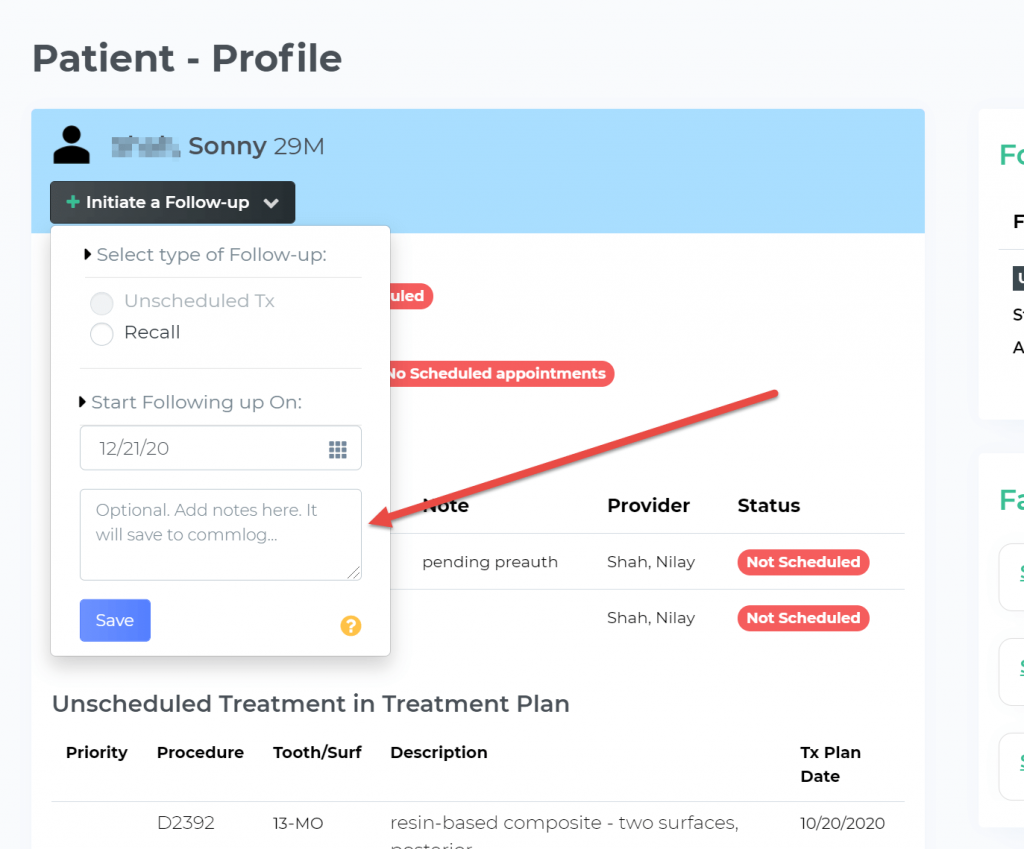
Filtering added to all pages for Searching
New
Added new filters for all pages located right above the list of patients.
You’ll find them on Overdue recall, Unscheduled tx, Outstanding Claims, Outstanding PreAuths, Patient Balances, and Broken appointment pages
You can also filter by Follow-up Status!
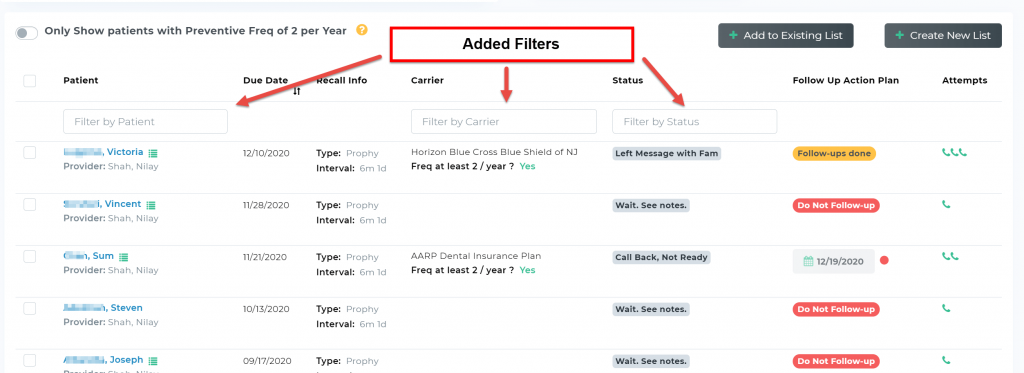
Tasks
New
Connecting Tasks to Follow-ups
From the Tasks page, when you tag a task with a patient (via the #tag), the Task will now also show up when someone tries to make a follow up for that patient – whether it’s for Recall, Unscheduled Treatment, Outstanding Claim, Outstanding PreAuth, Patient Balance, Broken appointment.
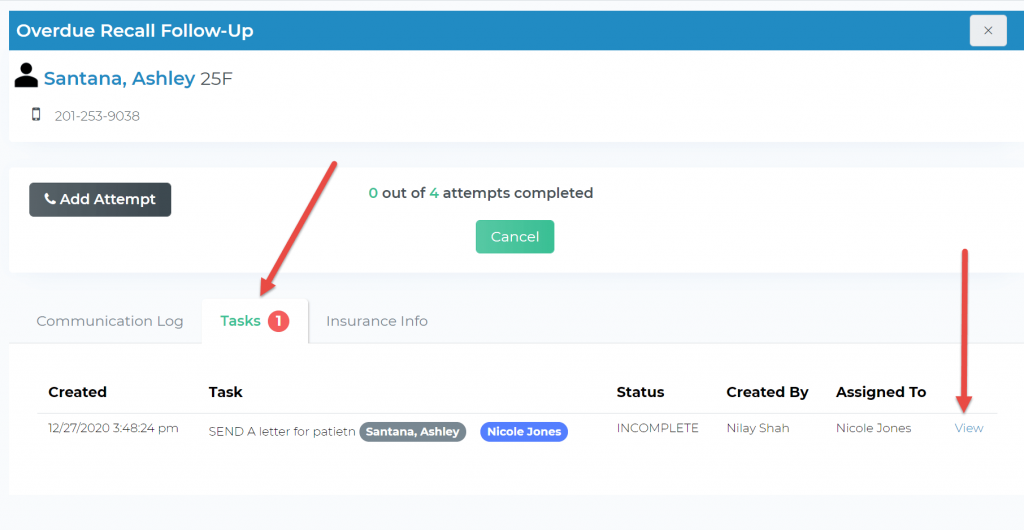
New
When you click on the “View” link on the right side on the follow-up panel, it will take you to the Tasks page, which will highlight the tagged Task automatically, like you see below.
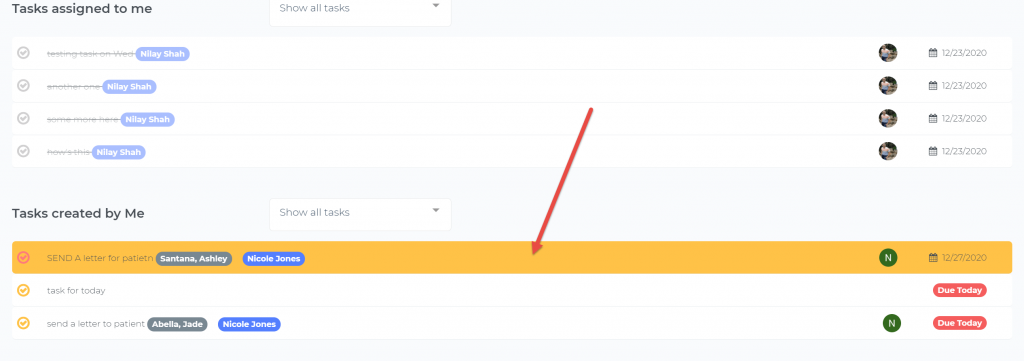
New
Options for Showing All, Incomplete tasks, Overdue Tasks and Deleting all completed Tasks added to drop-down
When you’re viewing tasks, the default setting is “Show all tasks”.
To remove completed, or to show incomplete tasks only, you now have a way to filter those out.
If YOU created the tasks, you now have a way to delete tasks you’ve marked completed with one click, instead of deleting them one by one!
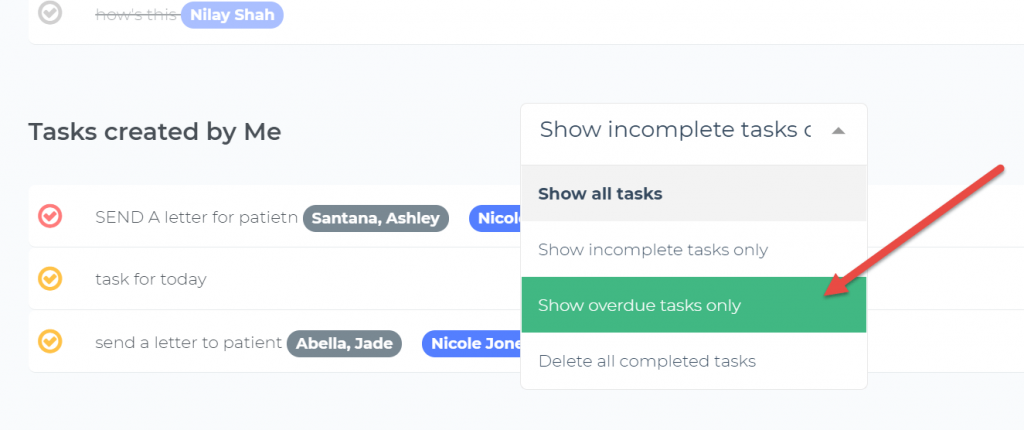
New
Repeating Tasks
Set up Daily, weekly, or monthly repeating tasks for things like the following:
- “Charge CC for #[patient name]” – and set it to repeat either weekly or monthly on a certain date, so your team will get a reminder notification when it’s due!
- “Check / Resolve rejected claims on DentalXChange” – and set this to repeat on a daily basis so your team sees it on each working day when they log in!