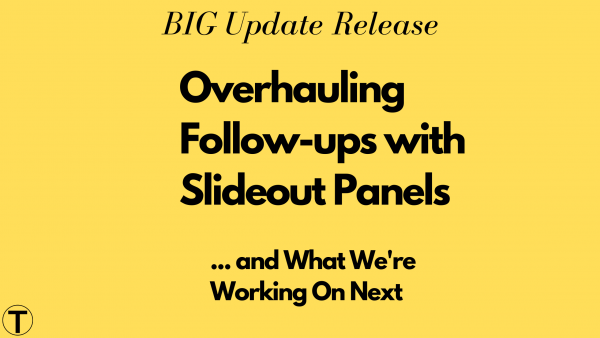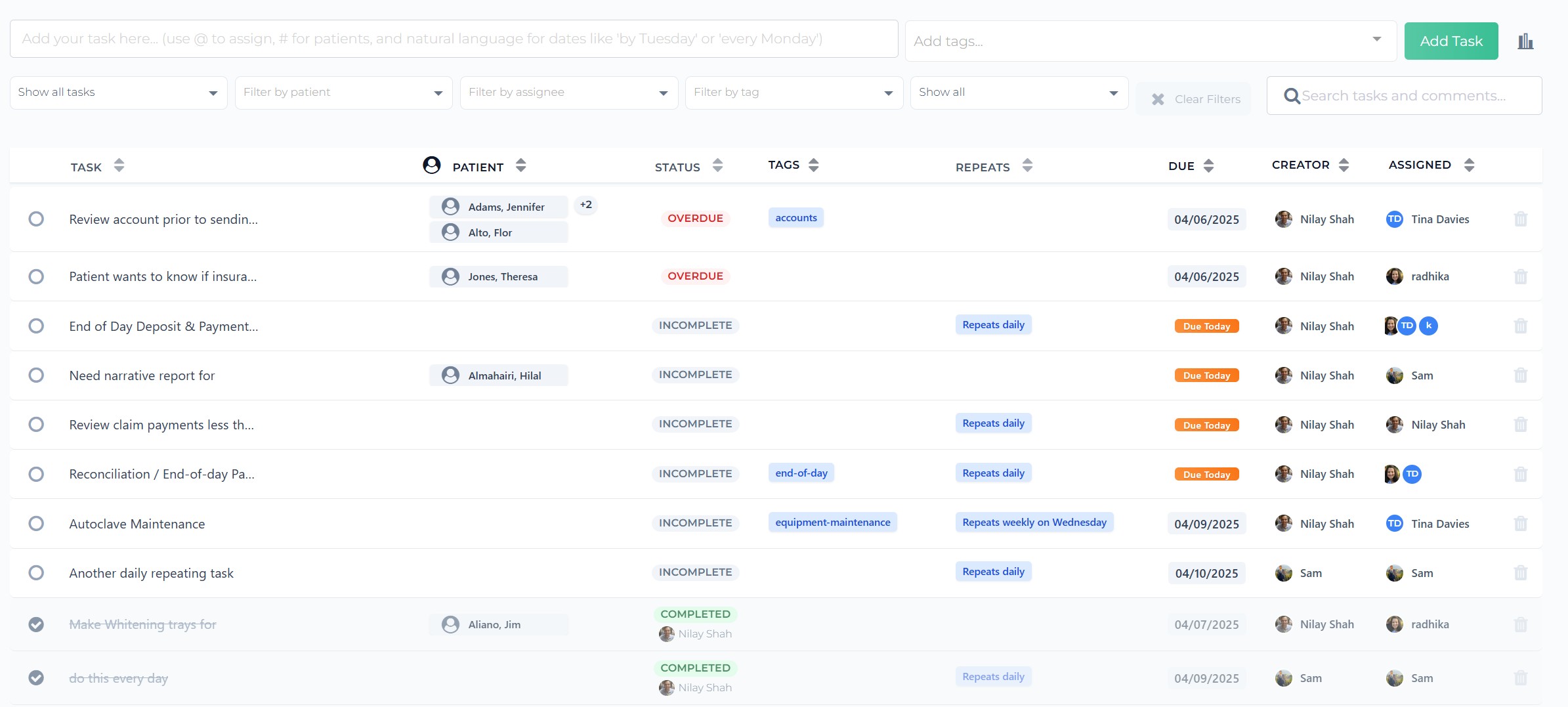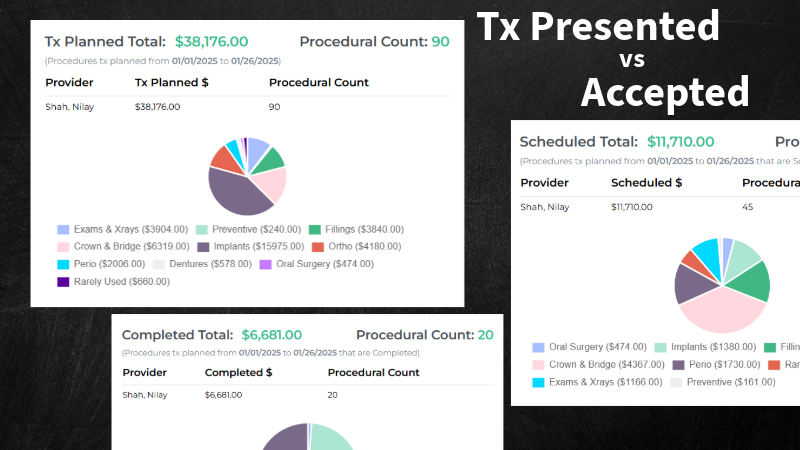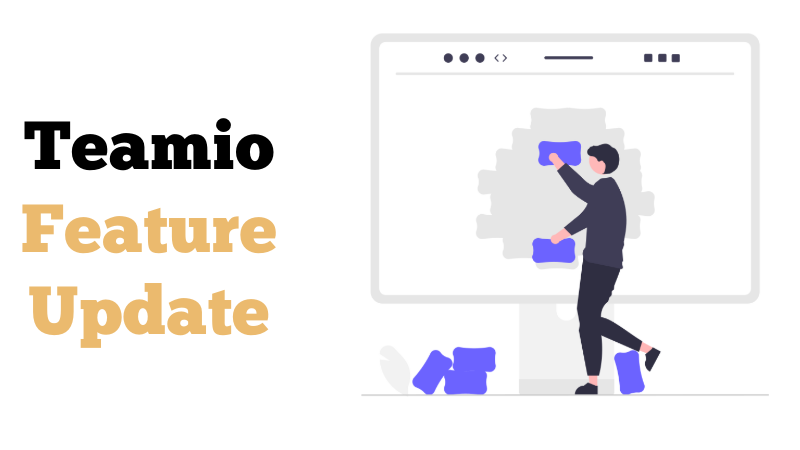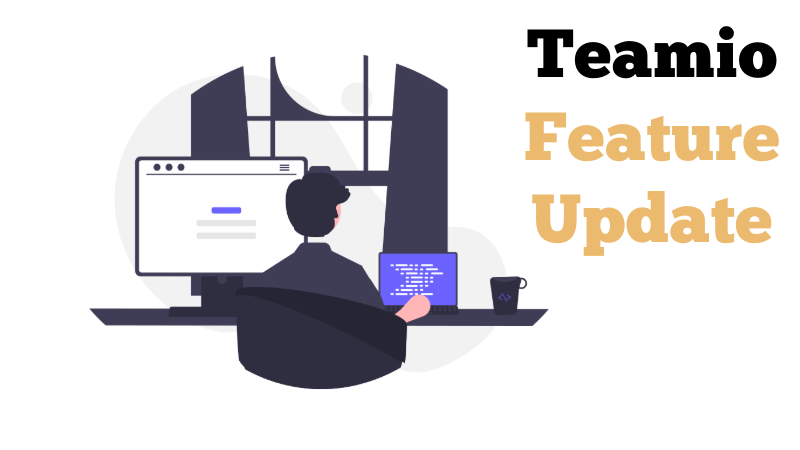Major Update Release: Follow-up Slideout Panels
We released a major update this past weekend as a way to speed up how follow-ups are done on Teamio. We’ve also released some smaller updates which were feature requests from our early adopter offices’ team members.
Slideout Panels for Follow-ups
Why we introduced them
During the first three months of using Teamio after the initial launch, our number one goal was to start conversations with our offices to get their feedback on their daily use of the system.
Whether it was during the phone conversations or via emails answering questions, or via Zoom training sessions – we knew there had to a big change in how follow-up attempts were getting created.
Old way of Follow-ups:
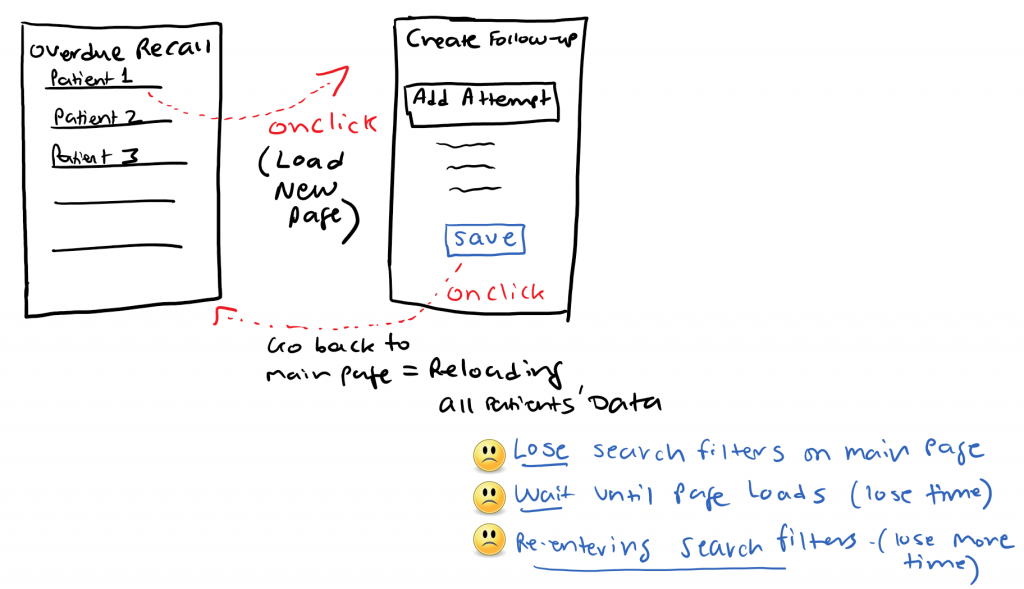
Here’s some issues that came up from the feedback from the team members as well as my own team in my practice:
- Problem #1: Prior to the update, to follow-up with a patient, you’d click on the patient link from the list page or the Admin Dashboard, and it brings you to a NEW PAGE. So now you’re waiting for the new page to load. Once it loads, you’d make the attempt, and then it brings you to the main page again. So you’ve loaded TWO pages – which added to the time it takes to make an attempt.
- Problem #2: If you used any of the search filters on the main page (for Overdue Recall, Unscheduled Treatment, Outstanding Claims, etc.) – when you completed the attempt and brought back to the main page again, you’d LOSE the search filters and have to re-enter your search criteria: Tx plan Date, Provider filter, Insurance plan filters, etc.
- Problem #3: On the main page, if you came from page 3 of your list of patients or claims, once you’re done creating the attempt, it would bring you back to page 1 of the results on the main page. Which means, you’d have to click on the page 3 of the results to pick up where you left off.
- Problem #4: The page where you create the attempt, since we were displaying information in two columns, the amount of information that’s on the page required you to scroll too much. This gets annoying!
I don’t know about you, but after using this in my own practice, we noticed this was a problem and we needed to overhaul how follow-ups are being done.
Goal is to create the follow-up as quickly as possible with all the information you need in a easily accessible format that minimized clicks and scrolling!
- save time from loading new pages between going back and forth
- save time from reentering the search filters when you’re done creating a follow-up
- easily accessible patient and claim information without scrolling too much.
New way of Follow-ups with Slideout Panels
Here’s a short video of what Slideout Panels look like and why it’s making follow-ups FASTER!
New Filter for Unscheduled Treatment
The patients you see on the Unscheduled Treatment page are patients that have something in their treatment plan that is NOT scheduled.
Even if the patient has a root canal appointment set up in your office, since the patient hasn’t scheduled the crown yet, the patient will show up on this list.
This is being introduced as a result of direct feedback from one of our office’s team members who’s responsible for making unscheduled treatment follow-up calls.
She asked for a way to filter out patients who already have appointments, so she can focus on the ones who don’t have appointments.
So what you’ll see now is this green “Apt on Schedule” badge with the Date of their next appointment under the “Status” column. If you see that, you can skip and go onto the next patient.
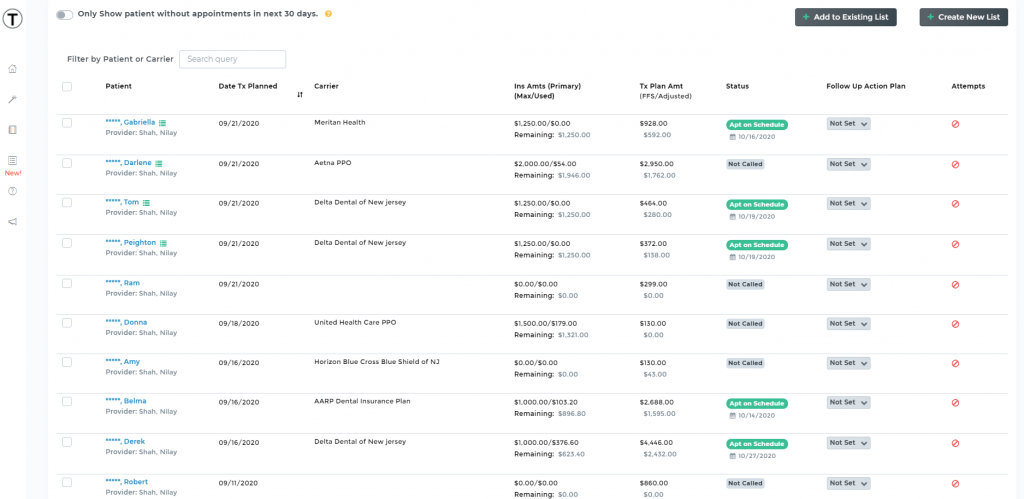
A Filter for Only showing patients without appointments in next 30 days!
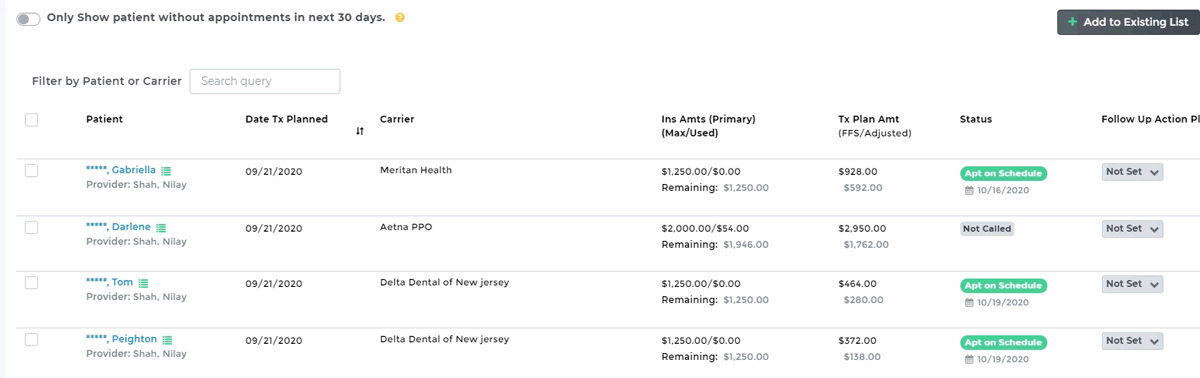
Teamio won’t let you follow-up with them if you tried to follow-up because it will know the patient has an appointment on the schedule already within the next 30 days.
To hide these patients, simply toggle the filter!
Showing Priority for Unscheduled treatment
When you’re following up with a patient for unscheduled treatment, you can view the Priority of the procedures in the treatment plan.
This is also being introduced due to a feature request from one of our offices.
When following up for unscheduled treatment, she needed a way to see a prioritized list of all procedures in the treatment plan.
As long as priorities are marked in Open Dental, it will show up on Teamio.
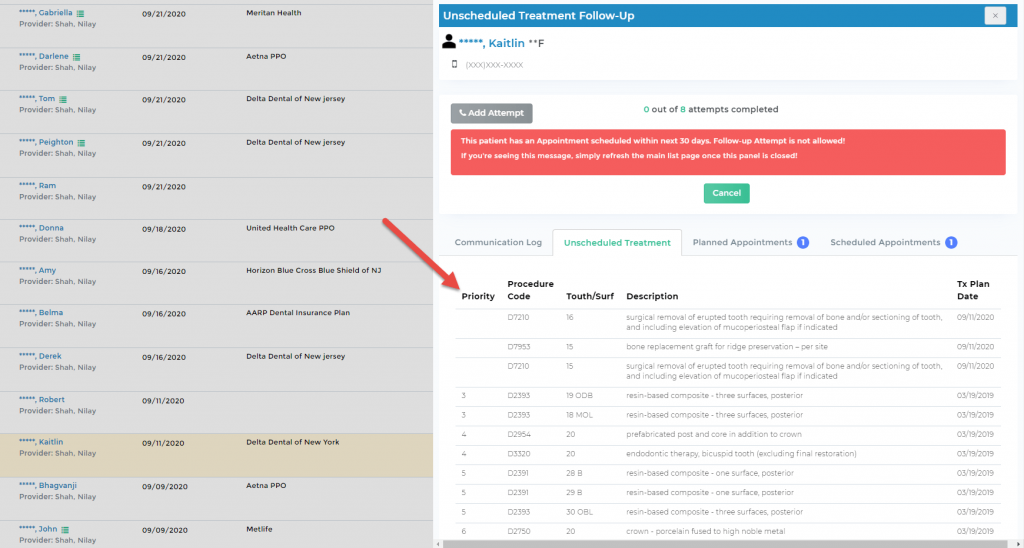
Patient Search List “Refresh” icon added – to resync new patients
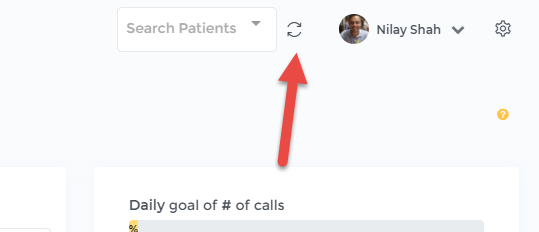
We introduced a “sync” or “refresh” icon located next to the patient search box.
Why was this introduced?
Let’s say you’re logged into Teamio and you search for a patient.
Let’s say a new patient calls to make an appointment, you add this new patient to Open Dental – it will sync with Teamio immediately.
However, the new patient’s name does not show up on the search result if you tried to search for the patient. In order for that to happen, you’d have to log-out, and re log-in again – to update the patient list with the newly added patient.
Who wants to do that??
So, if you’re ever searching for a patient, and you’re looking for the new patient you just added – just hit the “refresh” icon and it will resync – without requiring you to log-out!
Dashboard no longer showing follow-up calls if a patient is marked inactive on Open Dental
What was the problem?
If you’ve been following up with patients on Teamio – and for some reason, you mark the patient inactive in between the attempts – these follow-up tasks were still showing up on the dashboard.
With this update, we’ve fixed this so that if a patient is marked inactive, then their tasks will not show up on the Dashboard page because they don’t need to be followed up on!
What we’re working on next
KPIs
There’s a love and hate relationship between me and KPIs. But as a practice owner, just like you, I also need a bird’s-eye zoomed out view of my practice.
It is true that you can’t improve what you don’t measure. However, we believe in simplifying KPIs to give you the most important numbers in a format that can help you make decisions.
Like with anything, we will release KPIs in phases. Meaning, we’d like to release KPIs with just enough information that’s valuable, but at the same time, not too overwhelming.
We can always build on these KPIs with your feedback as we continue forward with development.
For now, for the initial release of KPIs, here’s what you’ll be able to see:
- Net (Adjusted) production by Provider, including Hygienists.
- Collections
- Pace: Average Production / hr. per provider
- Treatment Presented / Accepted for certain time period
For Later releases, we will add the following to KPIs:
- Schedule Utilization: Percentage of time filled per Provider
- Dental Insurance Analysis
- Procedural tracking over a certain time period
Improve the existing Broken Appointment Functionality
- We are tracking lost production from an appointment that is marked Broken (cancelled / missed). However, as of now, you will only see it on the Broken Appointment page if you’ve turned on the Automation for Broken appointment where a task is automatically created for your team member to follow up. After feedback from users, this is causing restriction where some offices do not want to have an automated task for their team member to follow up on immediately upon breaking an appointment. But they do want to see how much production was lost. So this is in the works currently, and will be fixed so you’ll be able to see lost production regardless of whether you have your Automation turned on or not.
- Introduce Visual Charts for reporting of Broken Appointment Data
Copying Claim Follow-up Note and Status into the Claim Status History tab in Open Dental
Feature Request
This is a feature requested by one of our early adopter offices! When their team is following up on an Outstanding Claim – Teamio creates an auto note – which can be edited to include more information depending on what happened with the follow-up. As of now, Teamio inserts this follow-up note into patient’s communication log in Open Dental.
But according to this feature request, they would like to have the note to be also copied under the claim status history in Open Dental.
Since this is a feature that will be helpful to the practices, we’ve decided to move forward with the implementation.