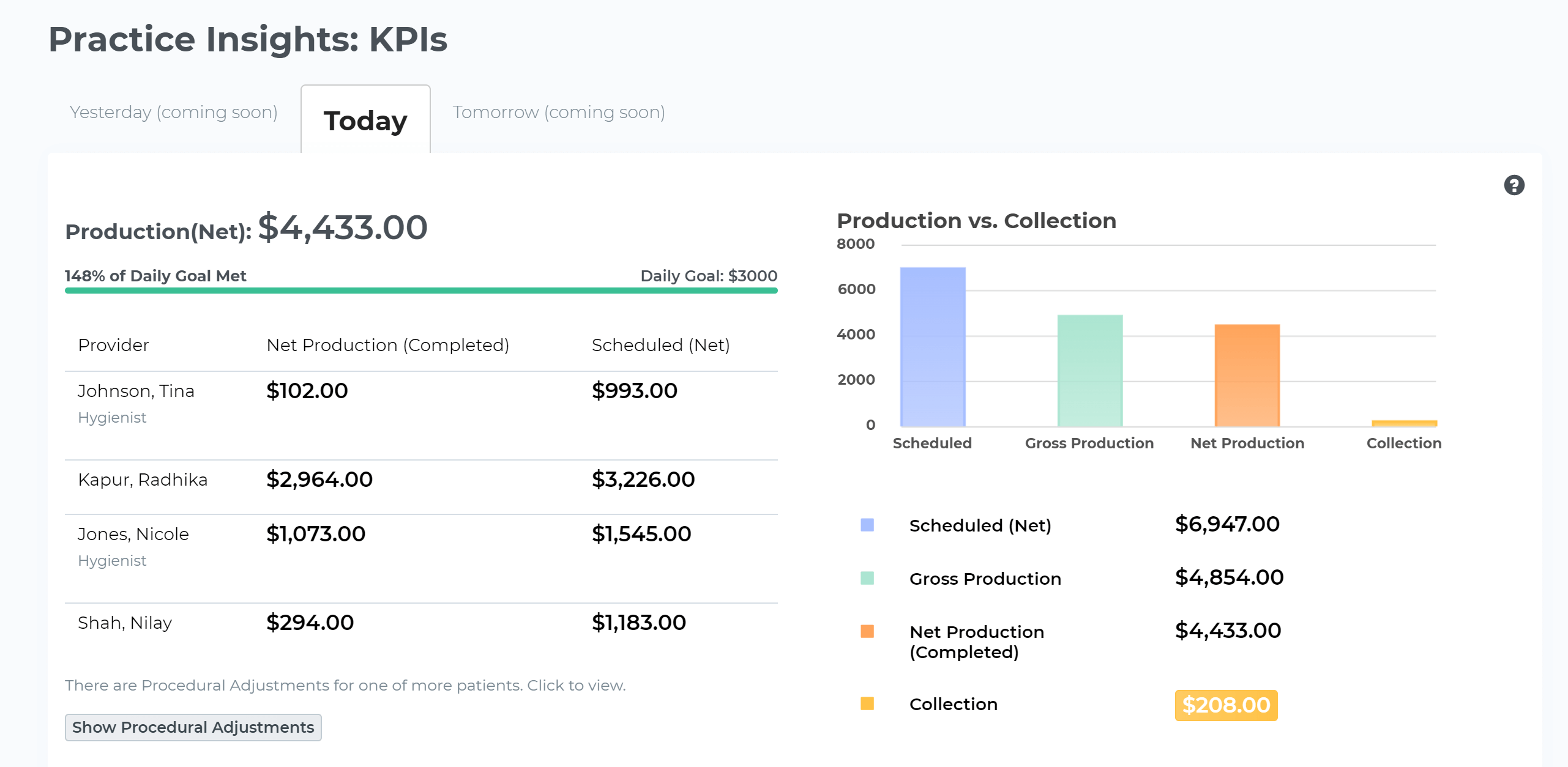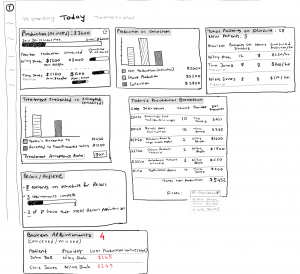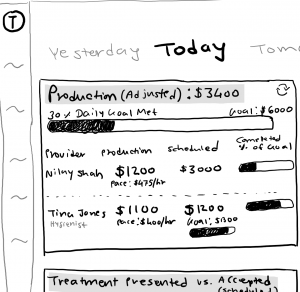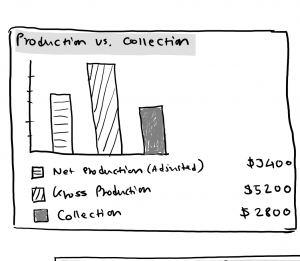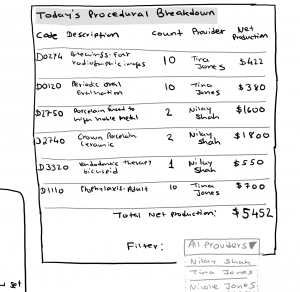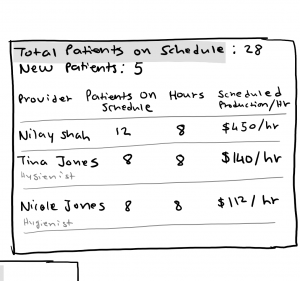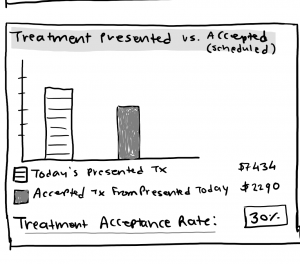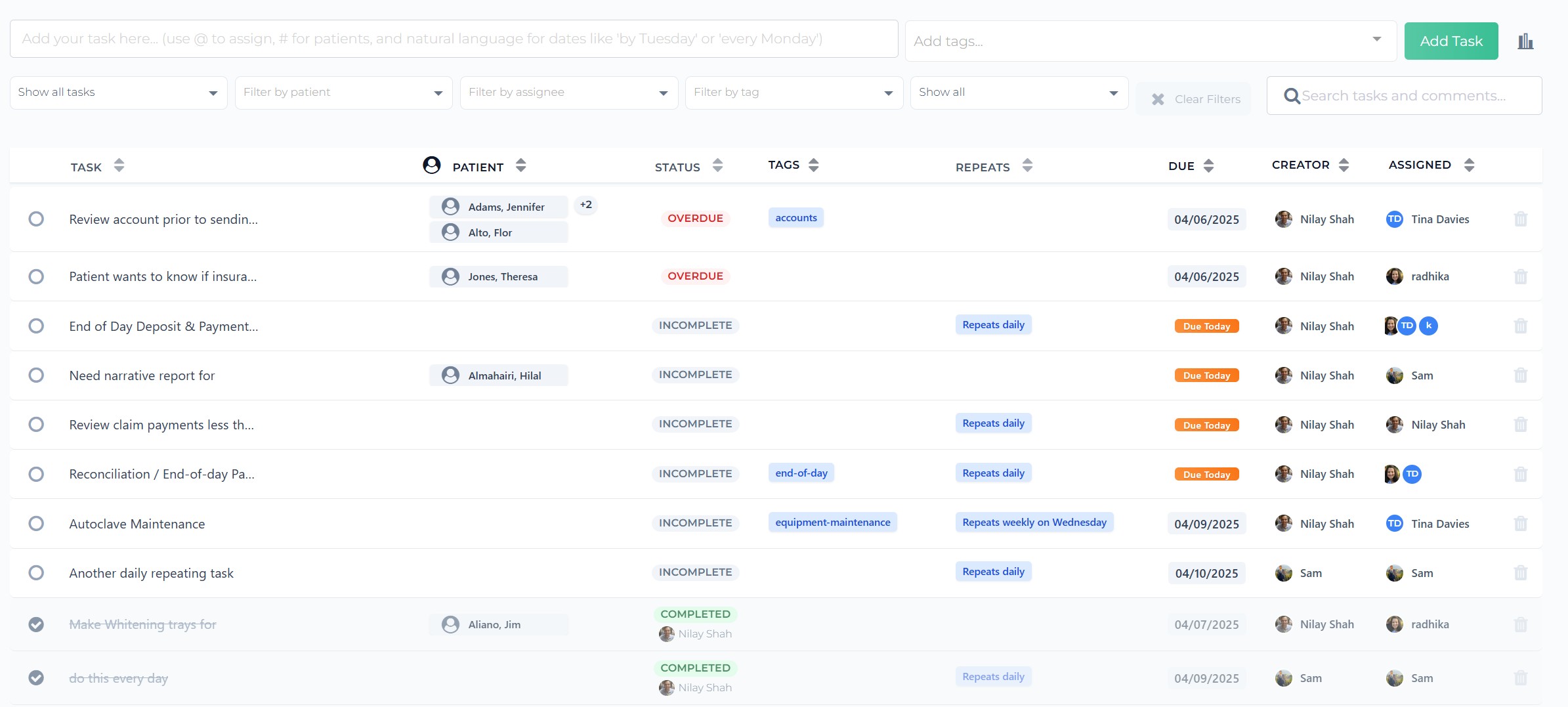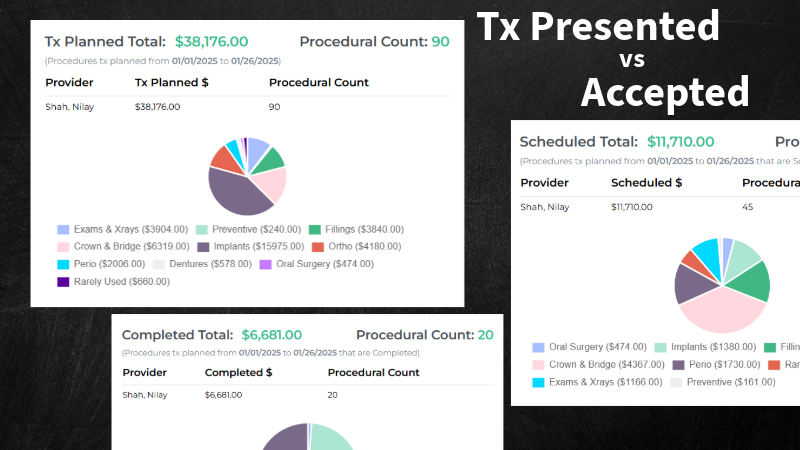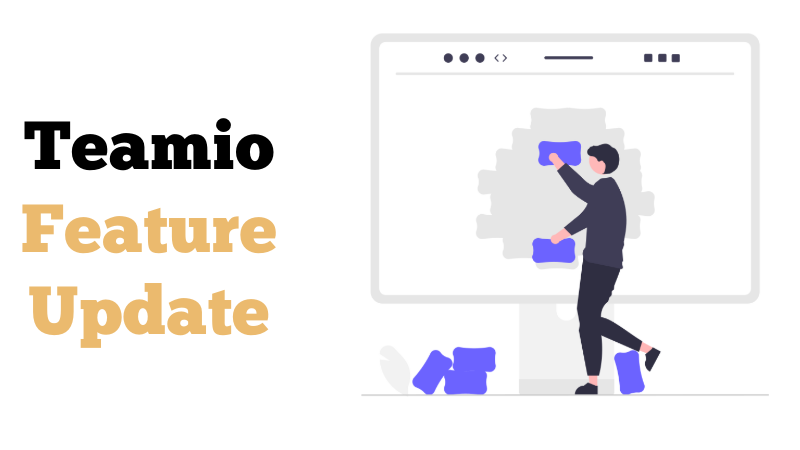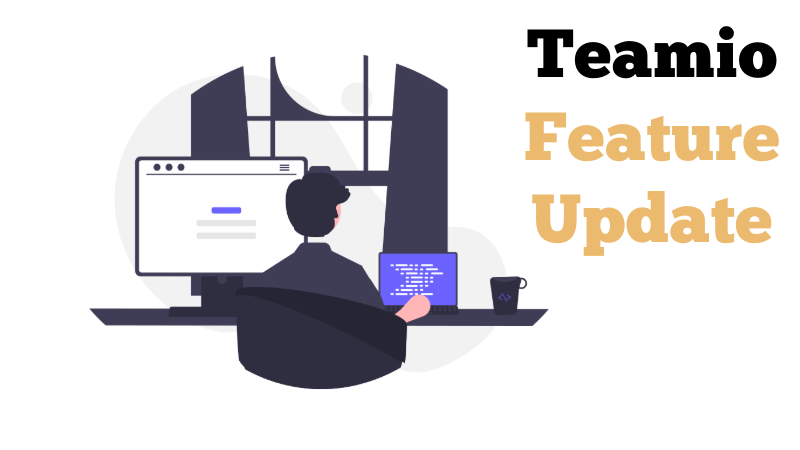Teamio Practice Insights: Dental KPIs
We’ve just released our first version of Dental KPIs, which we like to refer to as Practice Insights.
About two weeks ago, we sent out an email sharing our initial wireframes / sketches of what our first version is going to look like.
After some feedback from our early adopters as well as offices that are on our wait list who haven’t been onboarded yet, the following changes were requested:
- Filtering Treatment Presented vs Accepted by Provider
- Details on Collection data – List of patient payments as well as Insurance payments.
- Details on Treatment presented today and what’s accepted
- Showing Procedural Adjustments for the day
Note that we’re only starting with the most important dental metrics important for TODAY. As we move forward with development, we will be adding more to not only what’s important today, but introduce Yesterday’s and Tomorrow’s data, as well as monthly tracking.
Let’s break-down the details
Production (Net)
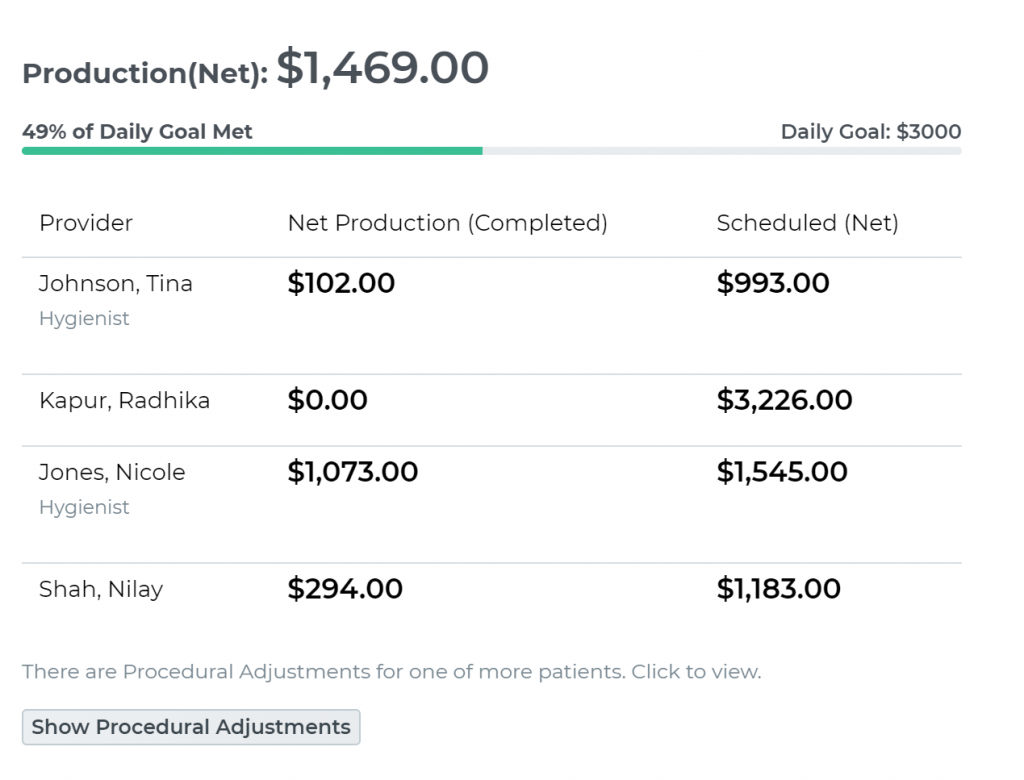
If you have a Daily Production Goal set up for your practice, you will see the progress of your live production data to your Goal.
For each provider (doctors & hygienists), you will see the following values:
- Production (Net): Net Production completed at this point in time that includes insurance adjusted fees if patient has insurance, discounts set up if patient is on an in-house membership plan and adjustments made for anything completed so far.
- Scheduled (Net): Net Scheduled production at this point in time that includes insurance adjusted fees if patient has insurance, discounts set up if patient is on an in-house membership plan. Regardless of whether the appointment is completed or not, this value will reflect the net $ value of what’s on the schedule for the provider.
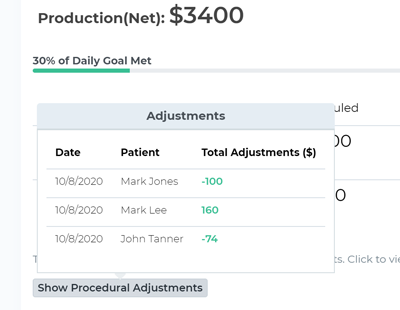
Procedural Adjustments:
The “Show Procedural Adjustments” button will be shown if there are any procedural adjustments are made to a completed patient appointment.
Production vs Collection
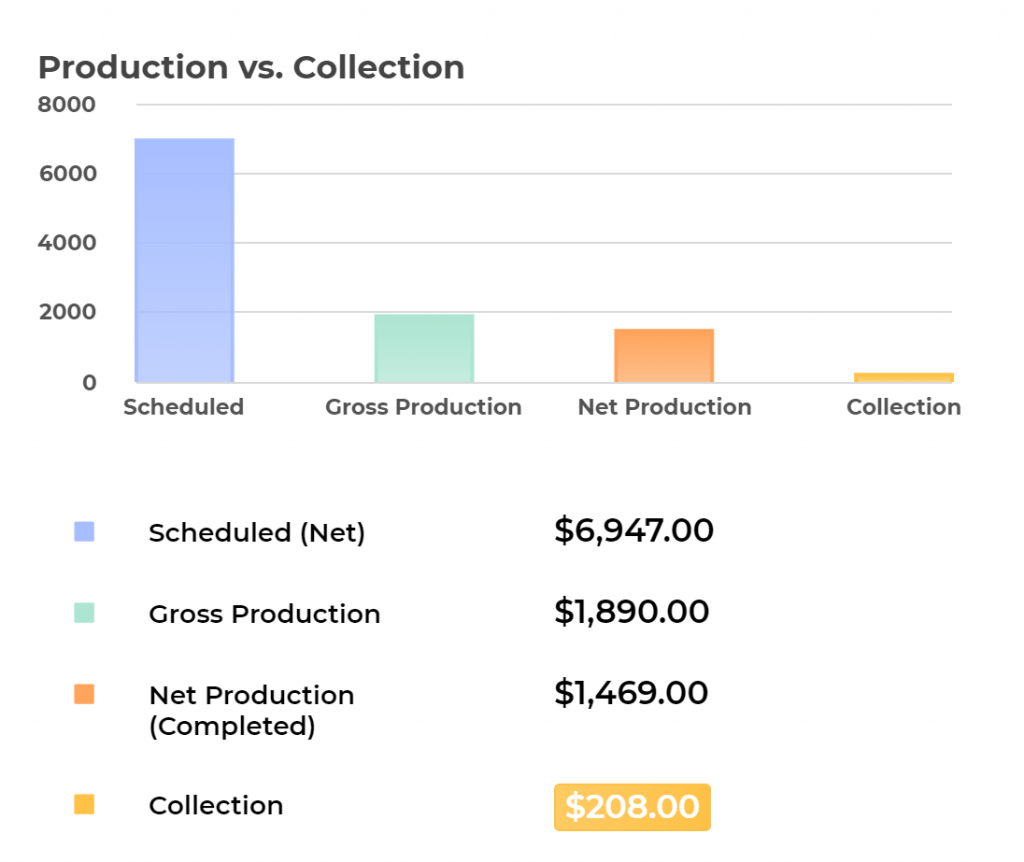
- Scheduled (Net): Net Scheduled production at this point in time that includes insurance adjusted fees if patient has insurance, discounts set up if patient is on an in-house membership plan. Regardless of whether the appointment is completed or not, this value will reflect the net $ value of what’s on the schedule for the provider – this is a total for the entire practice.
- Gross Production: Production completed at this point in time based on office fees for the procedures – this is a total for the entire practice.
- Net Production (Completed): Net Production completed at this point in time that includes insurance adjusted fees if patient has insurance, discounts set up if patient is on an in-house membership plan and adjustments made for anything completed so far – this is a total for the entire practice.
- Collection: This is equal to Total Insurance Payments + Total Patient Payments received at this point in time.
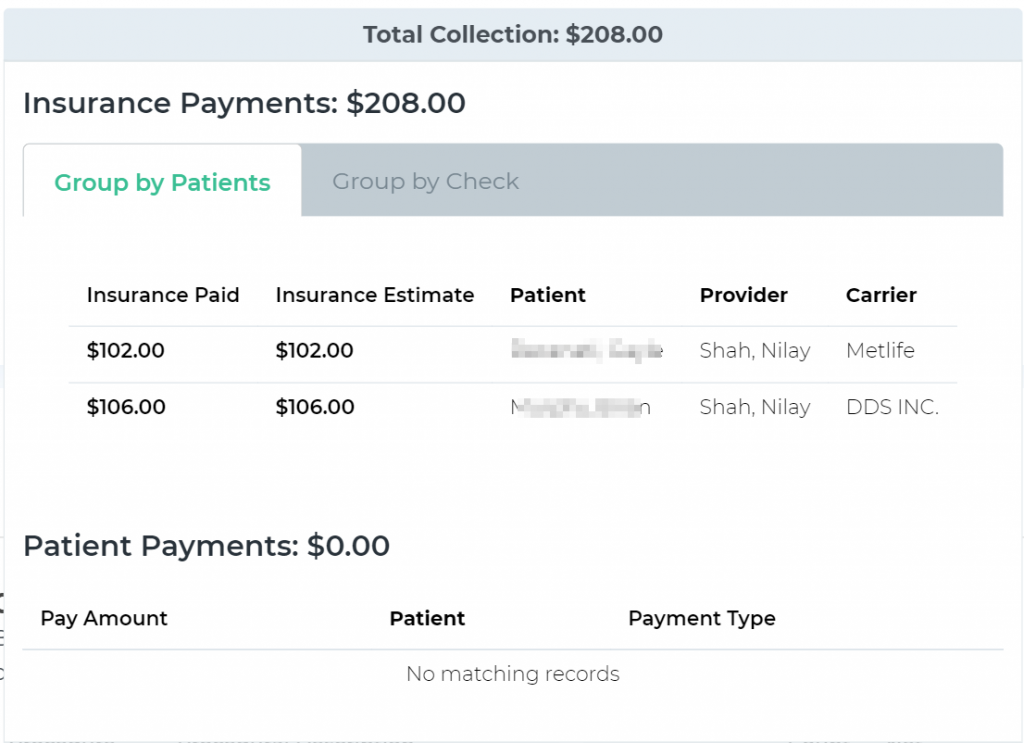
Collection Details:
When you click on the yellow button with the $ amount of Collections so far in the day, you will be able to see the details of the collections.
You’ll see Insurance payments, which can be grouped by patients or by Check. You will also see patient payments.
This is useful at the end of day as part of your “end-of-day” routine when you’re reconciling payments collected throughout the day.
Treatment Presented vs Accepted
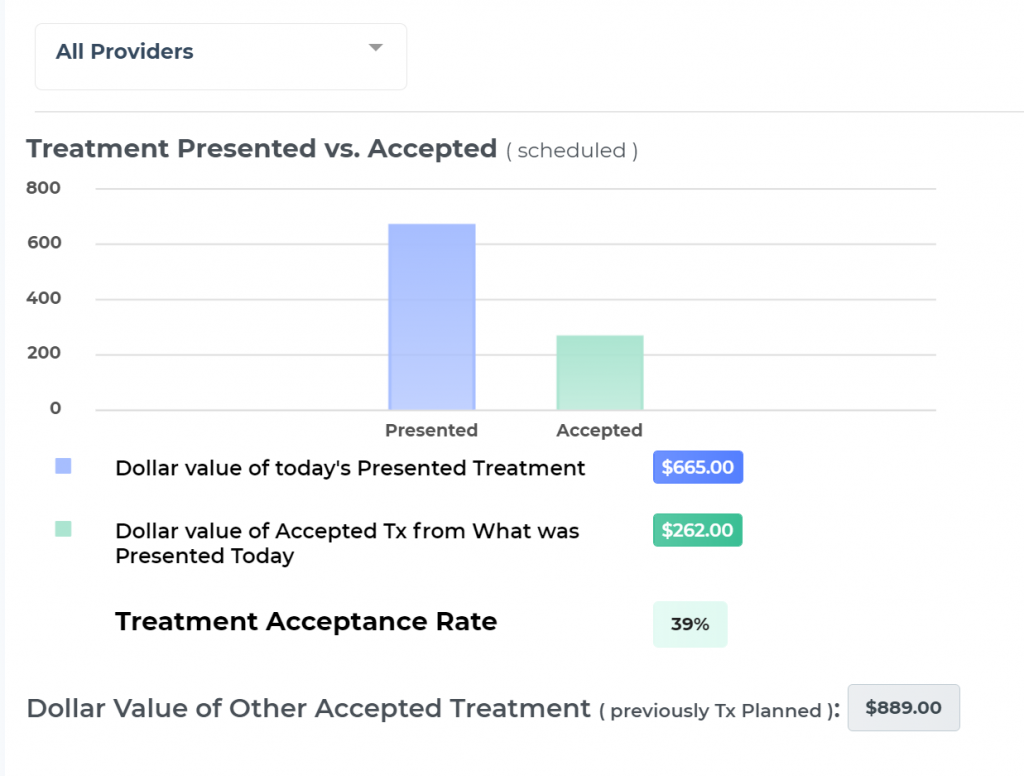
Dollar Value of today’s Presented Treatment: This shows you how much in $ value was actually treatment planned (presented) TODAY.
Dollar value of Accepted Tx from What was Presented Today: This shows you how much in $ value was actually SCHEDULED from what was treatment planned Today.
Treatment Acceptance Rate: % value derived from the ratio: What’s accepted (scheduled) to What was treatment planned (presented) today.
Dollar Value of Other Accepted Treatment: This shows you how much in $ value was scheduled TODAY from procedures treatment planned in the past.
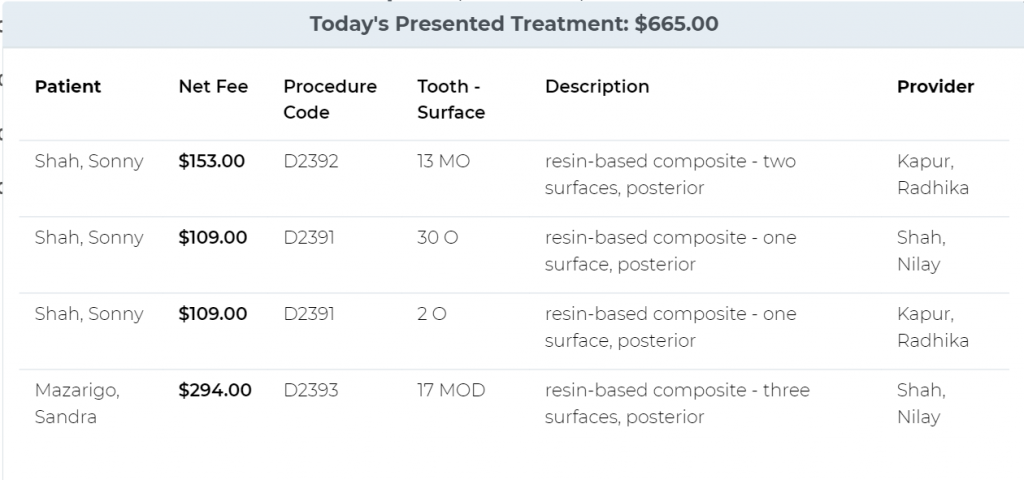
Details of Today’s Presented Treatment
Upon clicking on the blue button with the $ value, you’ll be able to see the list of patients and procedures that have been treatment planned today.
By default, when this page loads, the data shown is for ALL providers in the practice.
To filter and display data for a specific provider, simply select the provider from the drop-down menu.
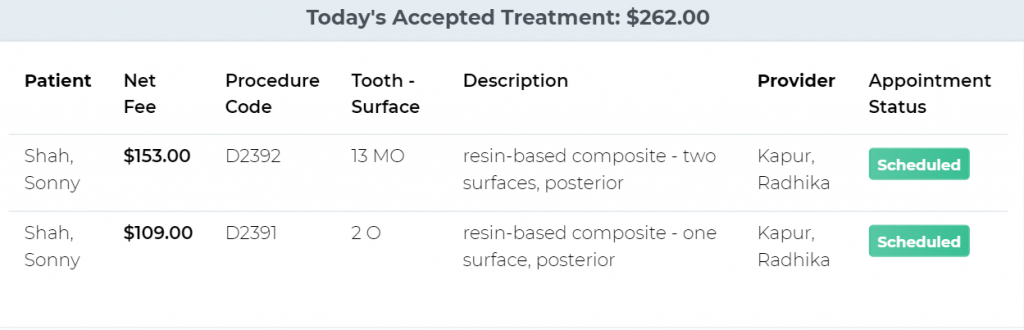
Details of Today’s Accepted Treatment
Upon clicking the green button with the $ value, you’ll be able to see the list of patients and procedures that haven been scheduled as a result of what’s presented to them TODAY
Daily Procedures Completed Breakdown
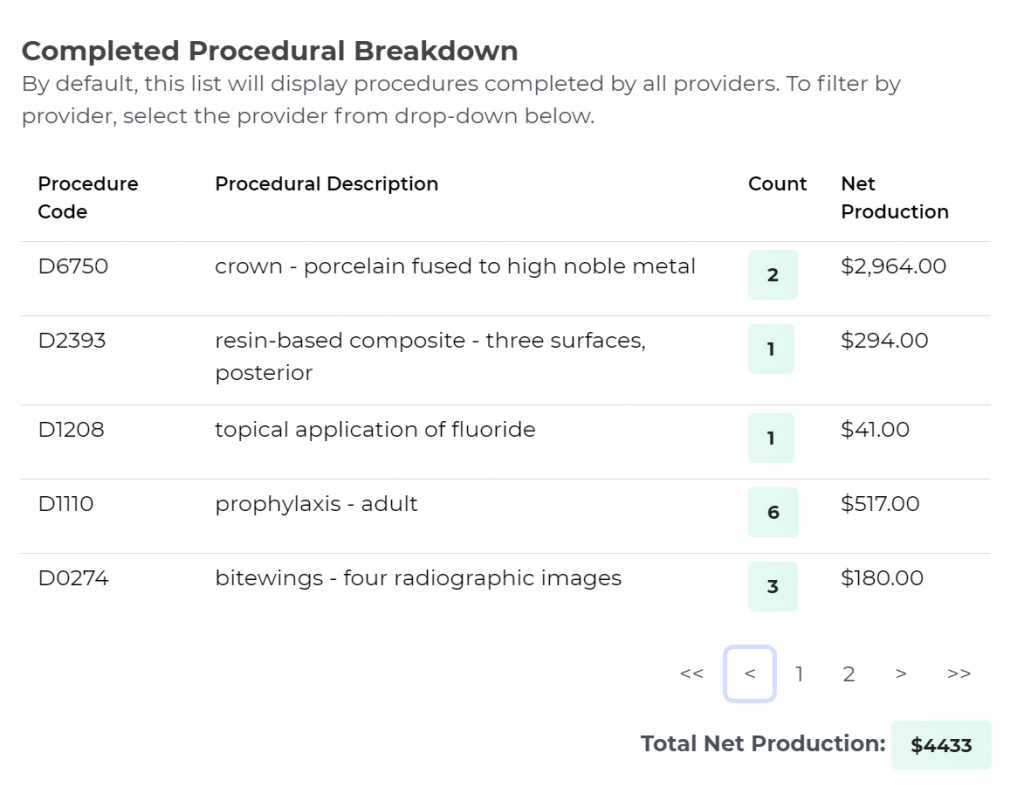
View Counts of Procedures completed throughout the day: get a quick overview of how many crowns, root canals, exams, xrays are completed for the whole practice or filtered by provider.
View Net Production grouped by types of procedures completed and see which procedures contribute towards the daily total Net Production.
Daily Schedule Overview

Total Patients on Schedule: # of patient on schedule. A patient who is being seen by multiple providers is still counted as ONE patient.
Hours: Hours worked by each provider determined from the providers on Schedule set up in Open Dental
Scheduled Production / Hr: This is the total $ value of what’s on the schedule for the provider divided by the number of hours worked by the provider.
Office Daily Net Production Goal
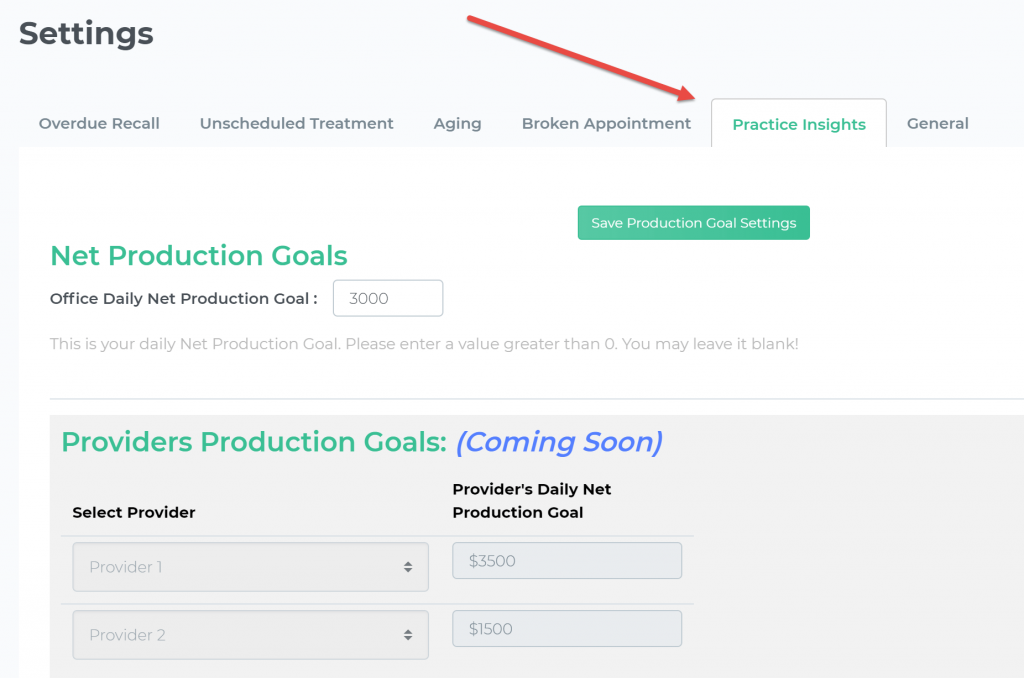
New Tab Introduced in Settings section of the console.
Daily Net Production Goal: Set up a goal for your practice to measure your current pace against your daily Goal.
This is Optional. If you do not utilize Daily Goals, you can leave this blank.