Here’s a quick video on how to log into the Teamio console using your Google services account.
If you prefer to read the instructions, continue reading below the video!
Once we have your employees’ account information entered on our side, only then those accounts can actually sign in.
URL to Log in
When you’re ready to log in, head on over to the Teamio sign-in screen by going to the URL: https://prod.teamio.app
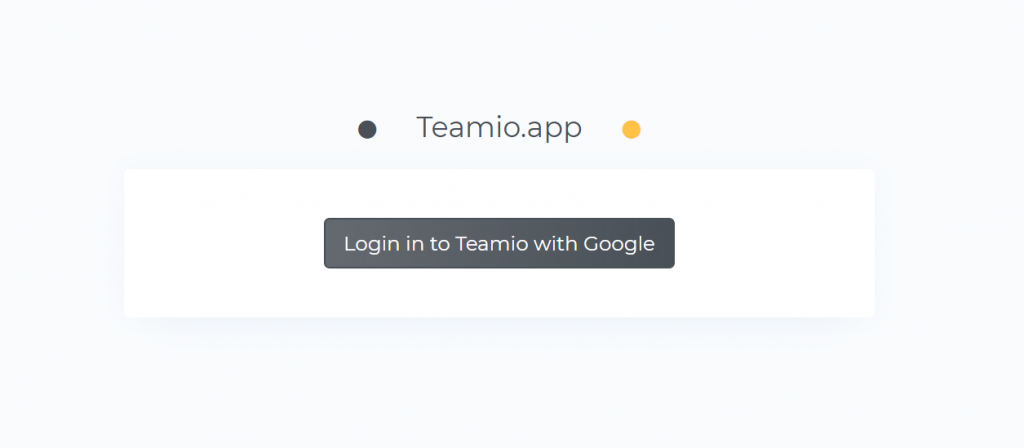
Go ahead and click the button:
What you should see is a Pop-up, that you may have seen before if you’re used to using Google services online.
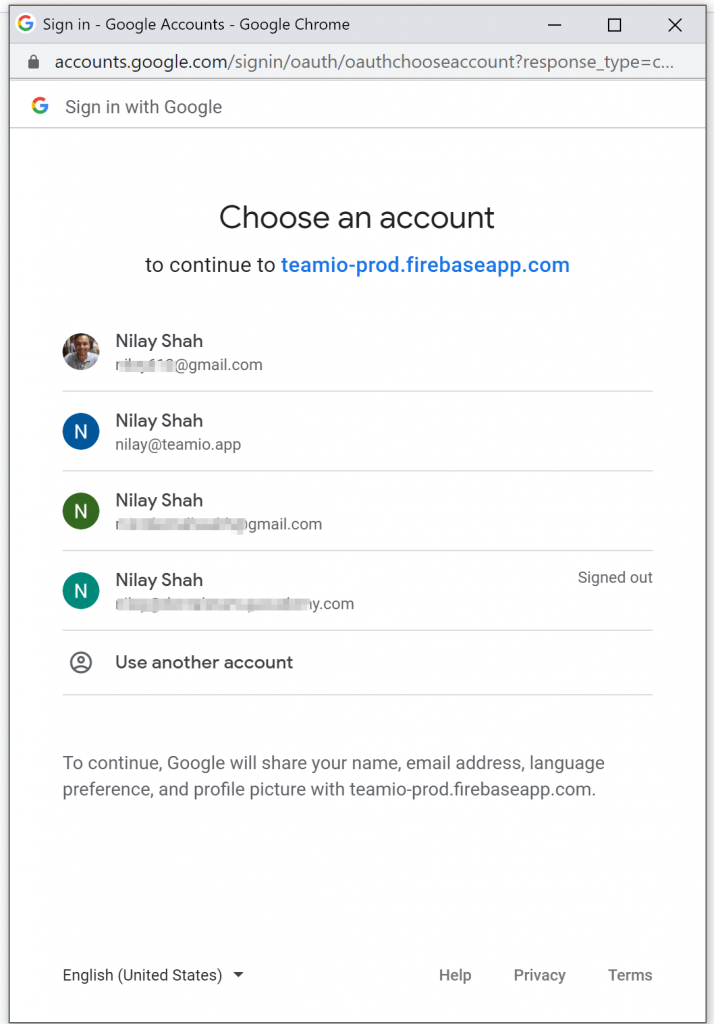
Remember, this ONLY pops-up IF you’re not signed into ANY of the other gmail accounts on the browser already!
So from the list of accounts, go ahead and select the email that you KNOW is registered with Teamio.
If you’re NOT already signed-in to the gmail account on that browser, it will ask you for a password, so go ahead and enter your gmail password when asked, and click Next.
And now you have logged-in to the console !
Troubleshooting Authentication
If for any reason you’re having trouble logging-in, continue reading forward.
If when you try to log in, and you click on the button – but you’re not getting the pop up and you get this error message highlighted in red stating “User not found in the system. Please try again”
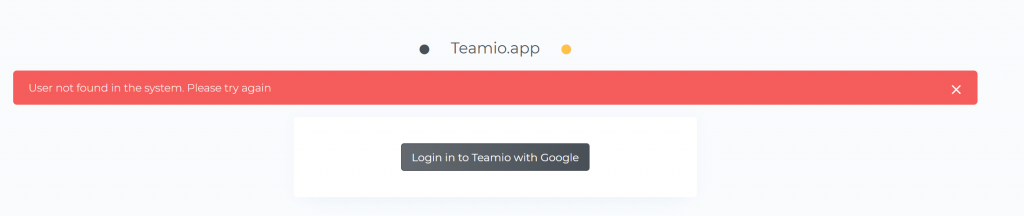
It means that another gmail account is logged in on this browser. You may or may not have another browser tab open.
That’s because this user is not registered with Teamio .. this is a different account!
So what do you do? Best thing to do, is just log out of all gmail services FIRST on the same browser you’re using!
Logging out of Gmail Services
So head over to the upper right area of the gmail account and scroll to bottom, and click “Sign out”.
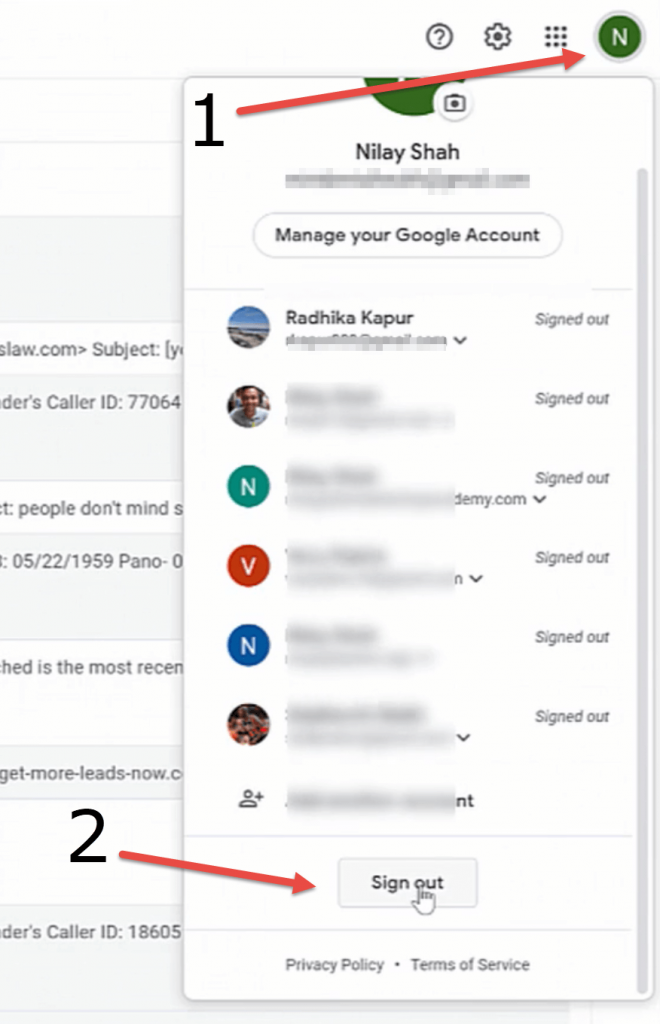
Once you’ve signed out, come back to the Teamio Log-in screen, go ahead and refresh the page, and click log-in again, and now you should see the pop-up to allow you to choose which gmail account you’d like to log in with.
