Google Account avatar is your profile picture that you see throughout the Teamio console when you’re logged in.
To change it, do the following:
Open Gmail on your computer
In the top right, tap your profile picture.
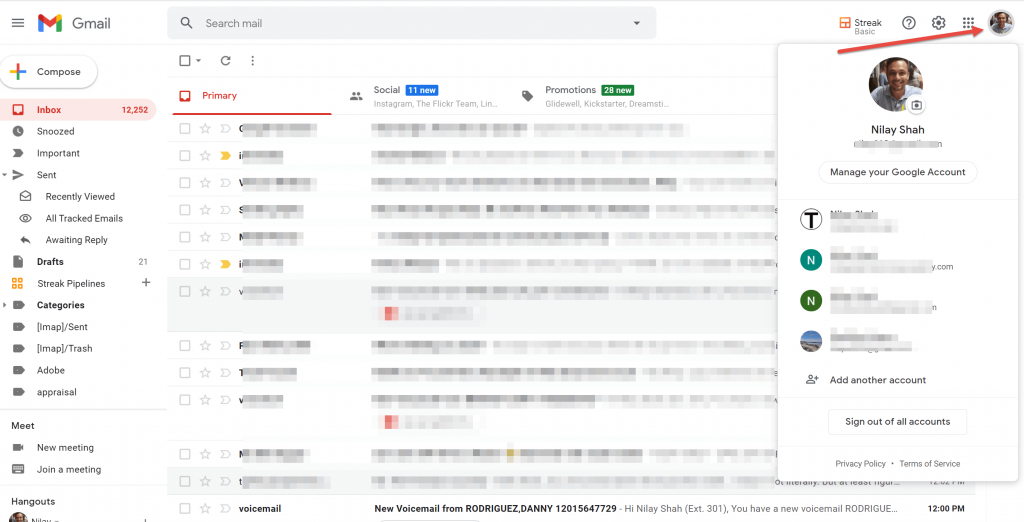
Then, click on “Manage your Google Account”
On your Google Account page, tap “Personal info.”

If you don’t have a profile picture set, Google will automatically select the first letter of your first name as the Avatar as you see in the picture below.
Changing Avatar Name
To change the name only, Under Basic info section: click on the row where your name is written.
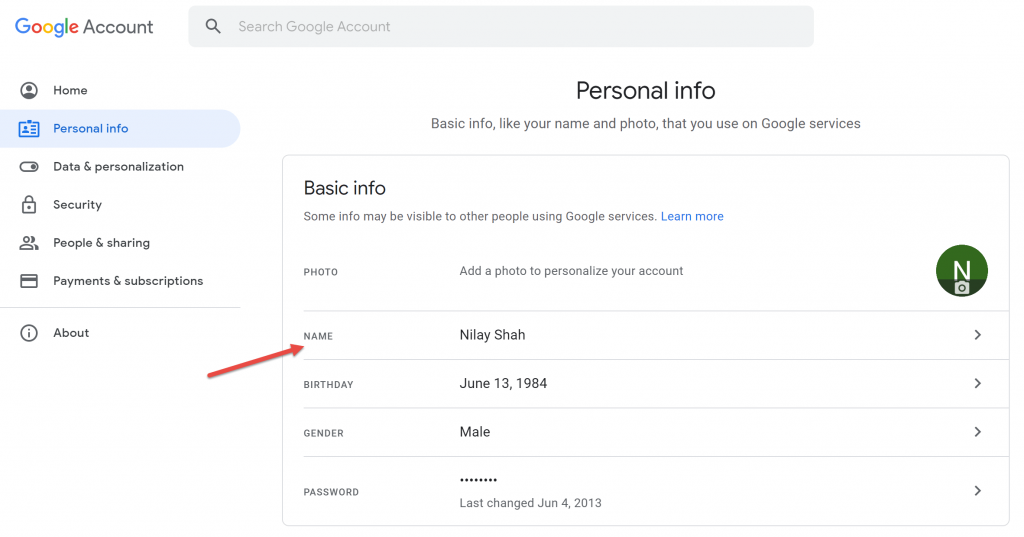
Change/Enter your name here.
Click Save.
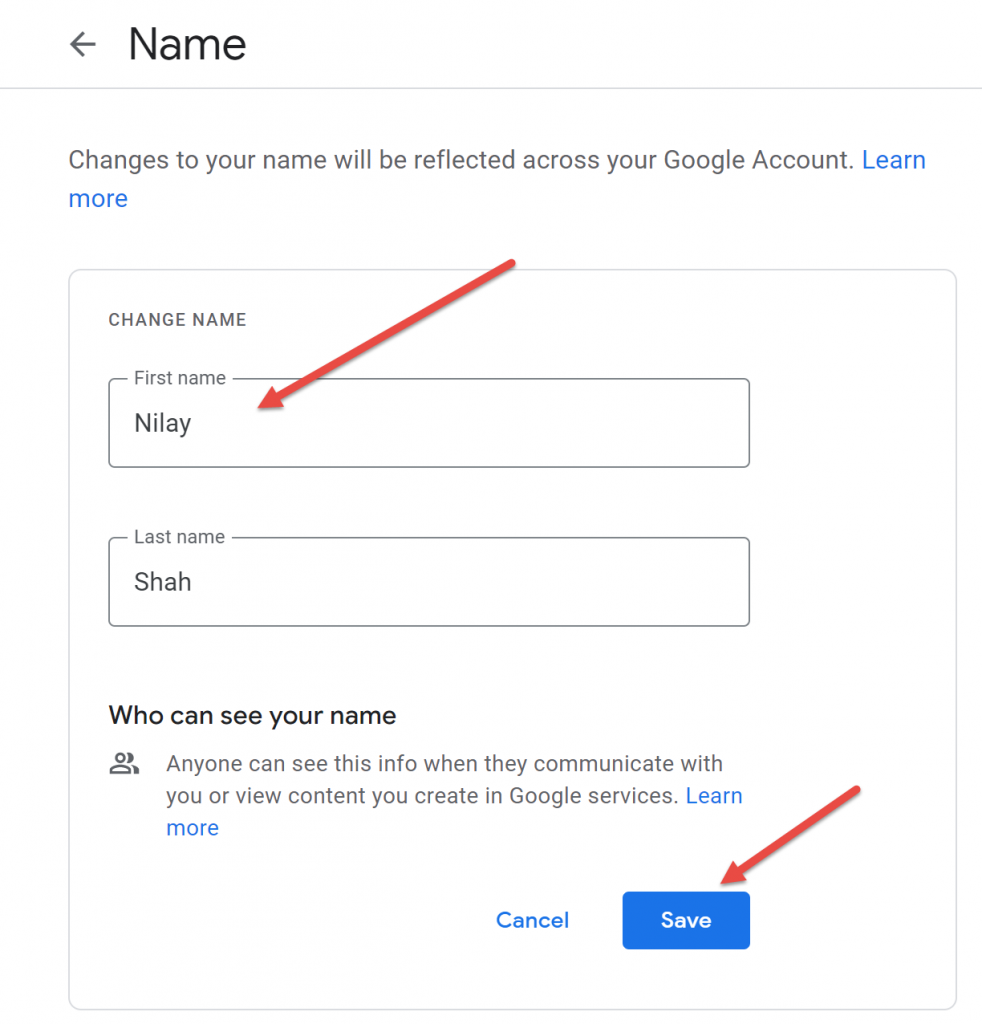
Remember, change may not be reflected right away and it may take some time for it to show up throughout your Google profile.
Adding a Profile Photo for your Google Avatar
To add a photo to personalize your account instead, click on the Profile icon in Basic info section, and follow the on-screen prompts to choose or take a photo.

